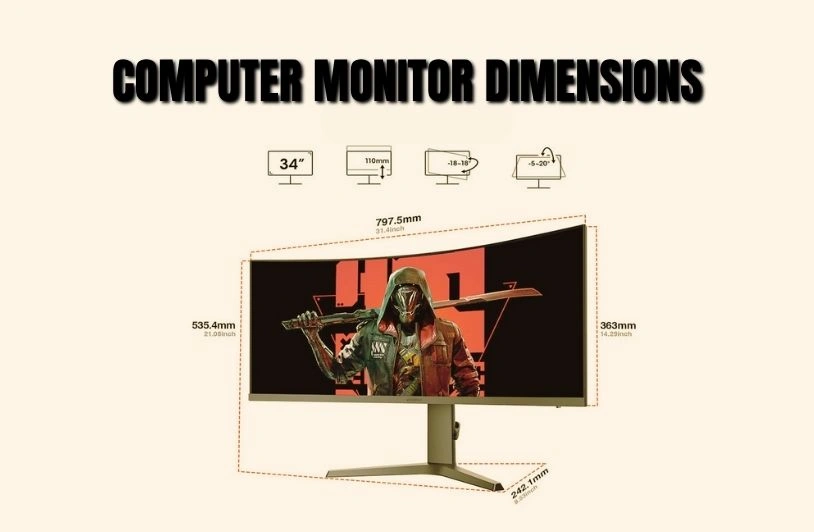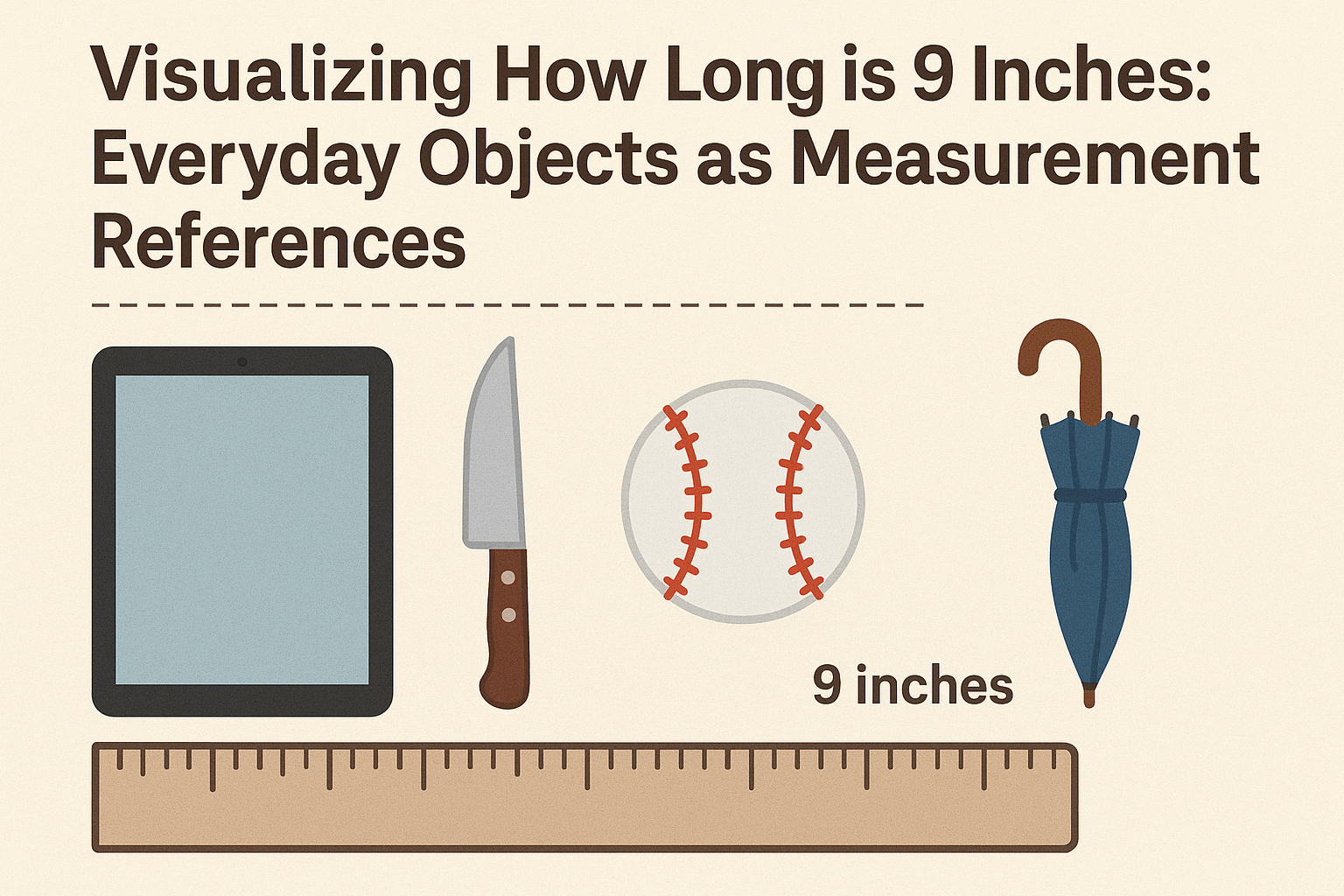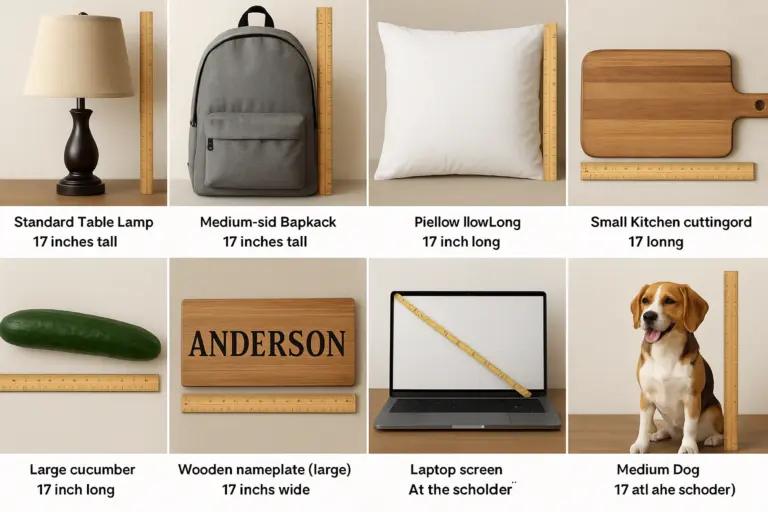How to Choose the Best Computer Monitor Dimensions for Your Needs
Picture this: You’re setting up your dream workspace, carefully arranging your desk, adjusting your chair to the perfect height, and then you realize your brand-new monitor looks completely out of place. Either it’s too small and strains your eyes, or it’s so massive it dominates your entire desk space. This scenario happens more often than you’d think, and it all comes down to understanding Computer Monitor Dimensions.
Choosing the right monitor size isn’t just about picking the biggest screen your budget allows. It’s about finding the perfect balance between your workspace, viewing distance, intended use, and personal preferences. Whether you’re a casual user browsing the web, a professional designer working with detailed graphics, or a gamer seeking immersive experiences, understanding monitor dimensions can make or break your computing experience.
Understanding Monitor Measurement Basics
Before we jump into specific Computer Monitor Dimensions, it’s essential to understand how monitors are measured and what these measurements actually mean for your daily use.
How Monitor Size is Measured
Monitor size is typically measured diagonally from one corner to the opposite corner of the screen, expressed in inches. This measurement doesn’t include the bezel or frame around the screen. So when you see a “24-inch monitor,” that 24 inches refers to the diagonal measurement of the actual display area.
However, Computer Monitor Dimensions involve more than just the diagonal measurement. You also need to consider:
- Width and Height: The actual screen dimensions that determine how much content you can see
- Aspect Ratio: The proportional relationship between width and height
- Bezel Size: The frame around the screen that adds to the overall physical dimensions
- Stand Depth: How much desk space the monitor occupies
Aspect Ratios Explained
Most modern monitors use a 16:9 aspect ratio, which means the width is 16 units for every 9 units of height. This widescreen format works well for watching movies, gaming, and general productivity tasks. However, you might also encounter:
- 21:9 Ultrawide: Perfect for multitasking and gaming
- 16:10: Slightly taller than 16:9, preferred by some professionals
- 4:3: Older square format, rarely used in modern monitors
Understanding these ratios helps you predict the actual Computer Screen Dimensions you’ll get with different monitor sizes.
Standard Computer Monitor Sizes and Their Dimensions
Let’s examine the most common Computer Monitor Dimensions available in today’s market, starting with the most popular sizes that form the backbone of the monitor industry.
21.5-Inch Monitors
The 21.5-inch size represents one of the most affordable entry points into modern computing displays. These Standard Computer Monitor options typically measure:
- Screen Dimensions: 18.8″ x 10.6″ (47.8cm x 26.9cm)
- Total Dimensions with Bezel: Approximately 20.1″ x 12.4″ x 2.1″ (51cm x 31.5cm x 5.3cm)
- Resolution: Usually 1920 x 1080 (Full HD)
These monitors work well for basic office tasks, web browsing, and light entertainment. They’re perfect for smaller desks or secondary monitor setups where space is at a premium.
24-Inch Monitors
The 24-inch category represents the sweet spot for many users, offering an excellent balance of screen real estate and desk space efficiency. These Computer Monitor Dimensions typically include:
- Screen Dimensions: 20.9″ x 11.8″ (53.1cm x 29.9cm)
- Total Dimensions with Bezel: Approximately 22.1″ x 13.6″ x 2.3″ (56.1cm x 34.5cm x 5.8cm)
- Resolution: 1920 x 1080 (Full HD) or 2560 x 1440 (QHD)
The 24-inch size has become the Average Size Computer Monitor for many office environments and home setups because it provides enough screen space for productivity without overwhelming smaller workspaces.
27-Inch Monitors
Moving into the larger territory, 27-inch monitors offer significantly more screen real estate while still maintaining reasonable desk footprint requirements. The Computer Monitor Dimensions for this size typically are:
- Screen Dimensions: 23.5″ x 13.2″ (59.7cm x 33.5cm)
- Total Dimensions with Bezel: Approximately 24.8″ x 15.1″ x 2.8″ (63cm x 38.4cm x 7.1cm)
- Resolution: 2560 x 1440 (QHD) or 3840 x 2160 (4K)
These monitors have become increasingly popular among professionals who need more screen space for multitasking, creative work, or detailed applications.
Large Computer Monitor Sizes and Professional Displays
For users requiring maximum screen real estate, Large Computer Monitor Sizes offer unparalleled workspace and immersive experiences. These monitors cater to specific professional needs and enthusiast preferences.
32-Inch Monitors
The 32-inch category marks the beginning of truly Large Computer Monitor Sizes. These displays offer substantial screen real estate while maintaining a manageable desk presence:
- Screen Dimensions: 27.9″ x 15.7″ (70.8cm x 39.9cm)
- Total Dimensions with Bezel: Approximately 29.2″ x 17.8″ x 3.2″ (74.2cm x 45.2cm x 8.1cm)
- Resolution: Typically 2560 x 1440 (QHD) or 3840 x 2160 (4K)
These Computer Monitor Dimensions work exceptionally well for creative professionals, financial analysts, and anyone who benefits from having multiple applications visible simultaneously.
H3: Ultrawide Monitors (34-Inch and Above)
Ultrawide monitors represent a different approach to Large Computer Monitor Sizes, offering extended horizontal space rather than simply scaling up traditional dimensions:
34-Inch Ultrawide:
- Screen Dimensions: 31.4″ x 13.1″ (79.8cm x 33.3cm)
- Aspect Ratio: 21:9
- Resolution: Typically 3440 x 1440
38-Inch Ultrawide:
- Screen Dimensions: 35.0″ x 14.6″ (88.9cm x 37.1cm)
- Aspect Ratio: 21:9
- Resolution: 3840 x 1600
These Computer Screen Dimensions excel for video editing, financial trading, programming, and gaming, where horizontal space is more valuable than vertical space.
Choosing the Right Computer Monitor Dimensions for Your Needs
Selecting the perfect monitor size involves balancing multiple factors that affect your daily computing experience. The right Computer Monitor Dimensions depend on your specific use case, available space, and personal preferences.
Workspace Considerations
Your physical workspace plays a crucial role in determining appropriate Computer Monitor Dimensions. Here are key factors to consider:
Desk Size and Depth: Larger monitors require deeper desks to maintain comfortable viewing distances. A 32-inch monitor needs at least 24-30 inches of desk depth for optimal viewing.
Viewing Distance: The general rule suggests sitting at a distance of 1.5 to 2.5 times the monitor’s diagonal measurement. For a 27-inch monitor, this means sitting 40-68 inches away.
Room Lighting: Larger screens can be more affected by ambient lighting and glare, requiring careful consideration of window placement and room lighting.
Usage-Based Recommendations
Different activities benefit from specific Computer Screen Size considerations:
Office Work and Productivity: The Average Size Computer Monitor for office work typically ranges from 24-27 inches. These sizes provide enough space for multiple windows while maintaining readability and comfort during long work sessions.
Creative Work: Graphic designers, video editors, and other creative professionals often prefer Large Computer Monitor Sizes starting from 27 inches and going up to 32 inches or ultrawide formats for maximum detail visibility and workspace.
Gaming: Gamers might choose anywhere from 24-inch high-refresh displays for competitive gaming to 32-inch or ultrawide monitors for immersive single-player experiences.
Programming and Development: Many developers prefer ultrawide monitors or dual monitor setups to have code, documentation, and testing environments visible simultaneously.
Computer Monitor Dimensions Comparison Table
To help you visualize the differences between various monitor sizes, here’s a comprehensive comparison of popular Computer Monitor Dimensions:
| Monitor Size | Screen Width | Screen Height | Diagonal | Typical Resolution | Desk Space Needed |
|---|---|---|---|---|---|
| 21.5″ | 18.8″ | 10.6″ | 21.5″ | 1920 x 1080 | 20″ x 12″ |
| 24″ | 20.9″ | 11.8″ | 24″ | 1920 x 1080 | 22″ x 14″ |
| 27″ | 23.5″ | 13.2″ | 27″ | 2560 x 1440 | 25″ x 16″ |
| 32″ | 27.9″ | 15.7″ | 32″ | 3840 x 2160 | 30″ x 19″ |
| 34″ Ultrawide | 31.4″ | 13.1″ | 34″ | 3440 x 1440 | 33″ x 16″ |
This table clearly shows how Computer Monitor Dimensions scale with size and helps you plan your workspace accordingly.
Resolution and Computer Monitor Dimensions Relationship
The relationship between Computer Monitor Dimensions and resolution significantly impacts your viewing experience. Understanding this relationship helps you choose a monitor that provides crisp, clear text and images.
Pixel Density Considerations
Pixel density, measured in pixels per inch (PPI), determines how sharp text and images appear on your screen. Different Computer Screen Dimensions paired with various resolutions create different pixel densities:
Full HD (1920 x 1080):
- 21.5″: 102 PPI
- 24″: 91 PPI
- 27″: 81 PPI
QHD (2560 x 1440):
- 24″: 122 PPI
- 27″: 108 PPI
- 32″: 91 PPI
4K (3840 x 2160):
- 27″: 163 PPI
- 32″: 137 PPI
Higher pixel density generally means sharper text and images, but it also requires more powerful graphics hardware to drive effectively.
Optimal Resolution for Different Sizes
When considering Computer Monitor Dimensions, certain resolution and size combinations work better than others:
24-Inch Monitors: Work well with Full HD for budget setups or QHD for professional use. The Standard Computer Monitor in this size typically uses Full HD resolution.
27-Inch Monitors: Perform best with QHD resolution, providing the optimal balance of screen real estate and text clarity. 4K can work but may require scaling for comfortable text reading.
32-Inch and Larger: Generally benefit from 4K resolution to maintain acceptable pixel density and text sharpness across the larger Computer Screen Dimensions.
Multi-Monitor Setups and Computer Monitor Dimensions
Many users opt for multi-monitor configurations to maximize their screen real estate. Understanding Computer Monitor Dimensions becomes even more critical when planning these setups.
Dual Monitor Configurations
The most common multi-monitor setup involves two identical monitors. Popular Computer Monitor Dimensions for dual setups include:
Dual 24-Inch Setup:
- Total Screen Width: 41.8″ (106.2cm)
- Total Desk Width Needed: Approximately 46″ (116.8cm)
- Combined Resolution: 3840 x 1080
Dual 27-Inch Setup:
- Total Screen Width: 47.0″ (119.4cm)
- Total Desk Width Needed: Approximately 52″ (132.1cm)
- Combined Resolution: 5120 x 1440 (with QHD monitors)
These configurations provide excellent productivity benefits while maintaining reasonable desk space requirements.
Mixed Size Configurations
Some users prefer mixing different Computer Monitor Dimensions in their setups:
Primary + Secondary Setup: A larger monitor (27-32 inches) serves as the primary display, with a smaller Standard Computer Monitor (21.5-24 inches) positioned vertically for secondary tasks like email, chat, or reference materials.
Ultrawide + Standard Combination: An ultrawide monitor for main work paired with a standard monitor in portrait orientation creates a highly versatile workspace.
Ergonomics and Computer Monitor Dimensions
Proper ergonomics become increasingly important as Computer Monitor Dimensions grow larger. The right setup can prevent eye strain, neck pain, and other health issues associated with prolonged computer use.
Viewing Distance and Angle
Computer Screen Dimensions directly affect optimal viewing distance and angle:
Viewing Distance Guidelines:
- Small Monitors (21.5-24″): 20-24 inches from eyes
- Medium Monitors (27″): 24-30 inches from eyes
- Large Monitors (32″+): 30-40 inches from eyes
Viewing Angle: The top of the monitor should be at or slightly below eye level. Larger Computer Monitor Dimensions may require adjustable stands or monitor arms to achieve proper positioning.

Eye Strain Prevention
Larger Computer Monitor Dimensions can both help and hinder eye comfort:
Benefits of Larger Screens:
- Reduced need for squinting at small text
- Better visibility of fine details
- More comfortable multitasking
Potential Drawbacks:
- Increased eye movement required to scan entire screen
- Higher brightness levels may cause fatigue
- Glare becomes more noticeable on larger surfaces
Computer Monitor Dimensions Specifications Table
Here’s a detailed specification table showing various Monitor Dimensions and their key characteristics:
| Size | Width (in) | Height (in) | Diagonal (in) | Weight (lbs) | Power (W) | Recommended Use |
|---|---|---|---|---|---|---|
| 21.5″ | 18.8 | 10.6 | 21.5 | 8-12 | 25-35 | Basic office work |
| 24″ | 20.9 | 11.8 | 24 | 10-15 | 30-45 | General productivity |
| 27″ | 23.5 | 13.2 | 27 | 12-20 | 40-65 | Professional work |
| 32″ | 27.9 | 15.7 | 32 | 15-25 | 50-85 | Creative/Gaming |
| 34″ UW | 31.4 | 13.1 | 34 | 18-28 | 60-100 | Specialized work |
This table helps you understand not just the Computer Screen Dimensions but also the practical considerations like weight and power consumption.
Future Trends in Computer Monitor Dimensions
The monitor industry continues evolving, with new Computer Monitor Dimensions and technologies emerging regularly. Understanding these trends helps you make future-proof purchasing decisions.
Emerging Size Categories
49-Inch Super Ultrawide: These massive Large Computer Monitor Sizes offer unprecedented horizontal screen real estate, equivalent to dual 27-inch monitors side by side.
43-Inch 4K Monitors: Positioning themselves between traditional monitors and TVs, these displays offer Computer Screen Dimensions suitable for users who want maximum screen real estate in a single display.
Technology Integration
Modern Computer Monitor Dimensions increasingly incorporate advanced features:
USB-C Connectivity: Allowing single-cable solutions for power, video, and data Wireless Charging Bases: Integrating smartphone charging into monitor stands Built-in KVM Switches: Enabling easy switching between multiple computers
Budget Considerations for Different Computer Monitor Dimensions
The cost of monitors varies significantly based on size, with Computer Monitor Dimensions being one of the primary price factors alongside resolution and features.
Price Ranges by Size
Budget Monitors (21.5-24″): These Standard Computer Monitor sizes typically range from $100-300, making them accessible for most users.
Mid-Range Monitors (27″): The popular 27-inch category spans $200-600, depending on resolution and features.
Premium Large Monitors (32″+): Large Computer Monitor Sizes start around $400 and can exceed $1,500 for high-end models with advanced features.
Value Optimization
When considering Computer Monitor Dimensions and budget:
Sweet Spot Sizing: The 24-27 inch range often provides the best value proposition, offering good screen real estate without premium pricing.
Resolution Matching: Ensure your graphics card can drive higher resolutions effectively, especially with larger Computer Screen Dimensions.
Future-Proofing: Consider whether larger Computer Monitor Dimensions will serve your needs for several years, justifying the higher initial investment.
Installation and Setup Considerations
Different Computer Monitor Dimensions require varying installation approaches and desk configurations.
Desk and Mounting Requirements
Desktop Placement: Larger Computer Monitor Dimensions require deeper desks and more stable surfaces. A 32-inch monitor needs at least 12-15 inches of depth just for the base.
Wall Mounting: Large Computer Monitor Sizes benefit from wall mounting to free up desk space and achieve optimal viewing angles. Ensure your wall mount supports the weight and VESA pattern of your chosen monitor.
Monitor Arms: Adjustable monitor arms become increasingly valuable with larger Computer Monitor Dimensions, allowing precise positioning and easy adjustments.
Cable Management
Larger Computer Screen Dimensions often require more cables for power, video, and USB connections. Plan your cable management strategy before installation, considering:
- Cable length requirements for your setup
- Available ports on your computer
- Power outlet accessibility
- Cable routing options to maintain a clean appearance
Conclusion
Understanding Computer Monitor Dimensions is essential for creating an optimal computing environment that matches your needs, space, and budget. From the compact efficiency of Standard Computer Monitor sizes like 24-inch displays to the expansive workspace offered by Large Computer Monitor Sizes exceeding 32 inches, each size category serves specific purposes and user preferences.
The Average Size Computer Monitor continues to evolve as technology advances and user needs change. Whether you’re setting up a home office, gaming station, or professional workstation, the right Computer Screen Dimensions can significantly impact your productivity, comfort, and overall satisfaction with your setup.
FAQs:
Q. What are the standard computer monitor dimensions for office use?
Standard computer monitor dimensions for office work typically range from 21.5 to 27 inches diagonally. A 24-inch monitor measures 20.9″ x 11.8″ screen size and is considered the average size computer monitor for most office environments, providing excellent balance between screen real estate and desk space efficiency.
Q. How do I choose the right computer monitor dimensions for my desk?
Choose computer monitor dimensions based on your desk depth and viewing distance. For desks under 24 inches deep, stick to 24-inch monitors. Deeper desks can accommodate 27-32 inch displays. Remember the viewing distance rule: sit 1.5 to 2.5 times the monitor’s diagonal measurement away from the screen.
Q. What computer screen dimensions work best for dual monitor setups?
For dual monitor setups, 24-inch monitors require approximately 46 inches of desk width, while dual 27-inch monitors need about 52 inches. These computer monitor dimensions provide excellent productivity benefits while maintaining reasonable desk space requirements for most home and office environments.
👉 Also, check out our detailed guide on Pringles Can Dimensions on Dimensions Path.
Looking to make someone smile? Find thoughtful wishes at “TerrificWishes.com“